II.B. iCn3D Changing Color and Representation (Alternative Renderings)
Henry V. Jakubowski and Kristen Procko
Overview: This chapter shows how to change the representation (rendering) of a protein in iCn3D.
Outcome: The user will be able to select a particular rendering for a purposeful display of a protein.
Time to complete: 5–10 minutes
Modeling Skills
- Loading structure
- Alternative Renderings
- Saving Files
About the Model
PDB ID: 1XWW
Protein: Low molecular weight protein tyrosine phosphatase
Activity: hydrolyzes Tyr-OPO32- phosphoester bond
Description: single chain, bound SO42- competitive inhibitor, bound glycerol (nonspecific stabilizer)
Steps
Load Structure
- Open iCn3D – https://www.ncbi.nlm.nih.gov/Structure/icn3d/full.html
-
In the popup window, where it says: “List of PDB, MMDB, or AlphaFold UniProt structures“, type 1XWW. Click the button that says “load biological unit”.
Note: Default rendering is ribbon (cartoon) with black background and small molecules shown as sticks
Alternative Renderings
-
From the dropdown menu: Style → Protein → then select each of the available choices
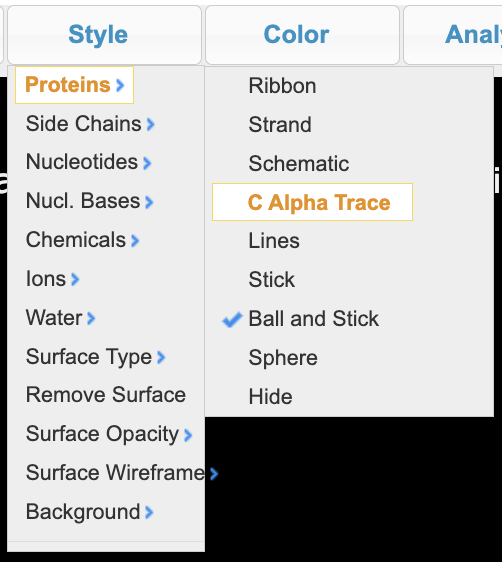
-
For your favorite protein renderings, explore coloring. In the dropdown menu: Color → then pick available choices.o Try Secondary, Sheets in Yellowo Chargeo Hydrophobicityo Solvent accessibility
-
Before the next step, use the dropdown menu to select: Secondary → Sheet in Yellow
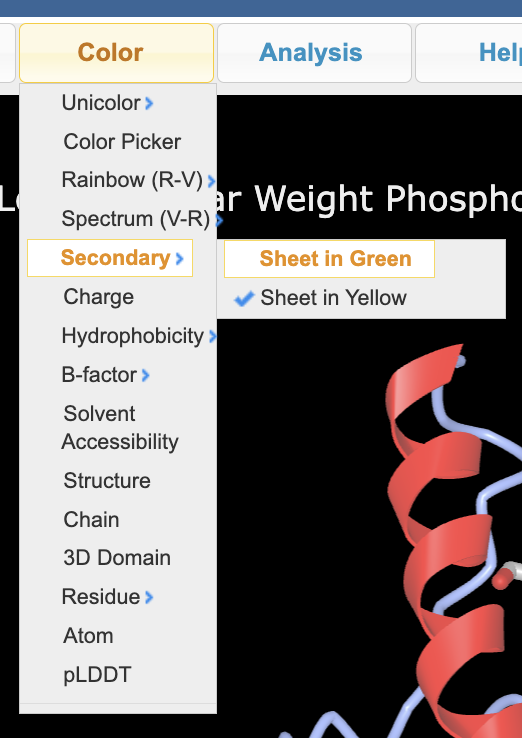
-
To view side chains: Style → Side Chains → Sticks (they will remain same color as secondary
structure for now). The color of SO42- and bound glycerol will default to CPK
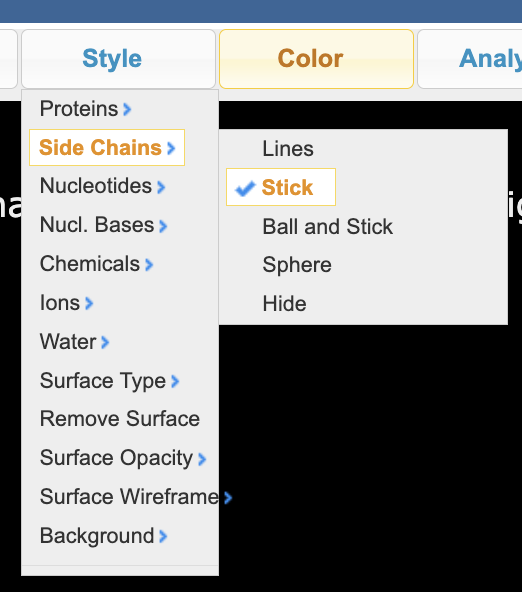
- In the dropdown menu: Style → Background → White
Save Files
-
Save the file in two ways. Using the dropdown menu:
- Save an iCn3D PNG image: a) File → Save Files → iCn3D PNG image → original size
- In the popup window, type a name.
- File can be reloaded in iCn3D: File → Load → iCn3D PNG IMAGE)
- Save an iCn3D share link: File → Share Link → Save → Lifelong Short Url.
- Copy and paste the link into a text file to save it.
